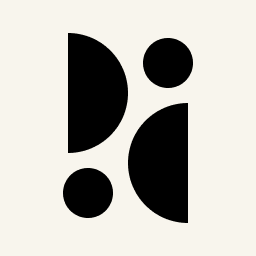Appearance
Access and Permissions
There are several ways to manage access to your site statistics. They always refer to the currently active domain. For example, to give the same person access to two sites, you must add them to both separately.
Public Access
The Public Access and Access Links sections both allow anyone to access your dashboard.
Public Access makes your dashboard available to anyone on the subdomain you chose when creating the website. An example of this is our live demo on pirsch.pirsch.io, where the first pirsch in the domain is replaced by the one you configured.
Access Links can be used to generate a link that allows anyone who has it to read your dashboard. The advantage over Public Access is that you can delete links to deny access without disrupting anyone who has another link.
Private Access
If you don't want to send out links or make your dashboard public to anyone, you can invite members instead. Click Invite Member to add new members to your website and enter all email addresses you would like to invite. The invited members will have to create an account for Pirsch if they don't already have one and accept the invitation.
After the members joined, they will be able to view all statistics without modifing settings. You can change the member role to give them administrative access to your dashboard. Making a member admin privileged will give them access to all features. Including destructive actions.
To remove a member, just click on the trash icon.
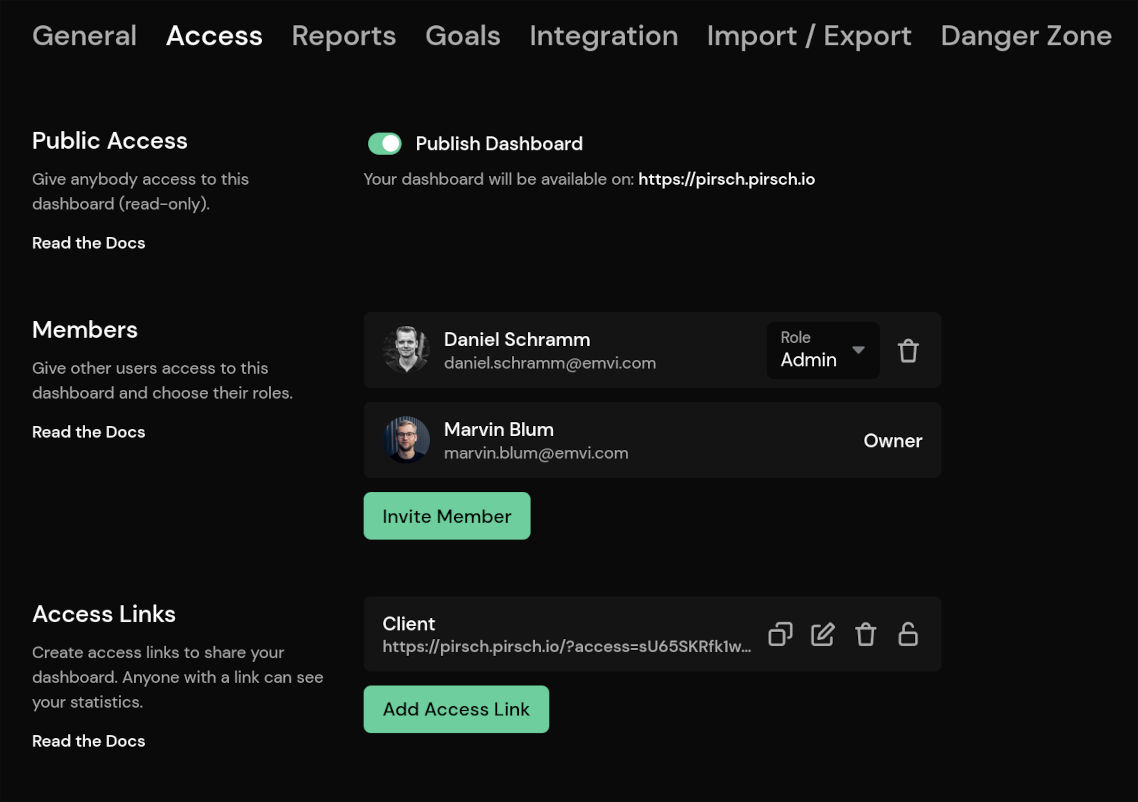
Teams
Please refer to the teams article.