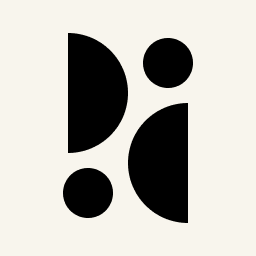Appearance
Embedding the Dashboard
You can embed the dashboard using an iframe, allowing you to display statistics on another website or inside an application.
Embedding the Dashboard
To embed the dashboard publicly, without requiring authentication, you need to make your dashboard public or create an access link on the Access settings page. Embedding the dashboard privately is also possible, but any visitors to it will see the login screen until they are authenticated.
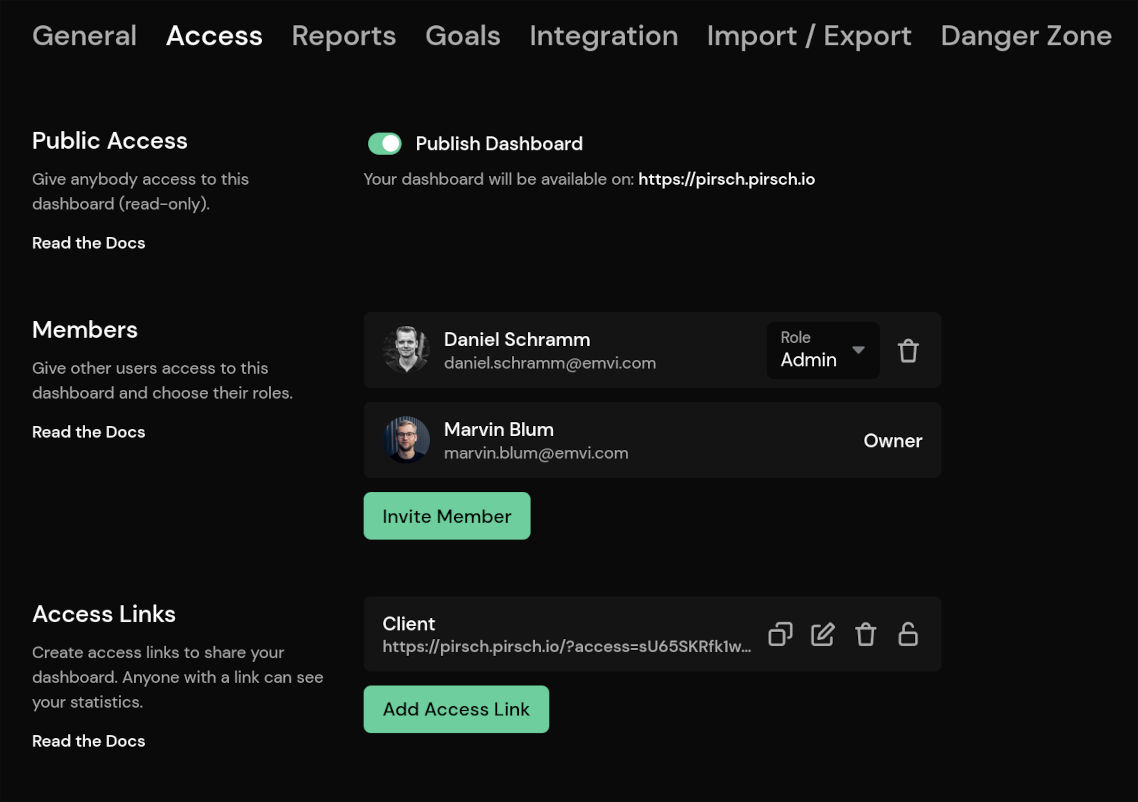
Copy the URL or access link and paste it into the src attribute of the iframe. The URL can be found below the Public Dashboard toggle.
HTML
<iframe src="https://dev.pirsch.io/?domain=pirsch.io&interval=14d&ui=hide"
width="1200"
height="800"
style="border-width: 0;"></iframe>In this example, we set the width and height of the iframe and removed the border. The URL has some additional parameters (?domain=...). You can copy these from your regular dashboard URL if you want to add a filter.
To embed the dashboard with authentication required, simply use our main dashboard URL (https://dashboard.pirsch.io).
HTML
<iframe src="https://dashboard.pirsch.io/"></iframe>UI Options
There are some optional URL parameters to modify the user interface. Add these to the URL to apply them (e.g. https://dev.pirsch.io/?domain=pirsch.io&ui=hide).
ui=hidewill hide the Pirsch header and footer, leaving you with a cleaner dashboardmode=darkormode=lightsets the dark or light mode for the dashboard. This will override the user's system settingslang=jawill set the dashboard language. Provide an ISO code. Currently supported are: en, de, es, fr, nl, it, pt, ja